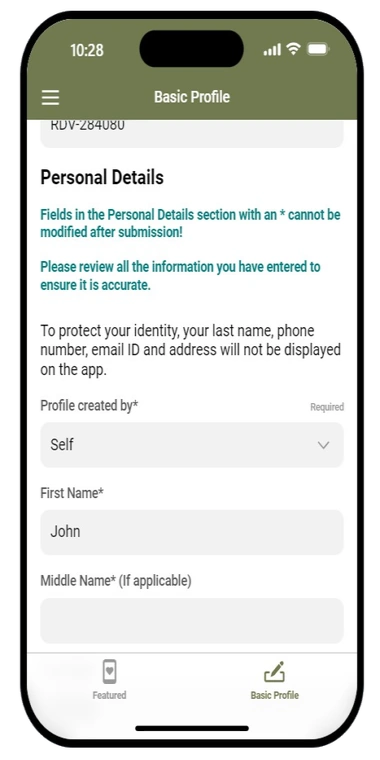
Step 1
Once you have logged in, click the “basic profile” icon on the bottom right of your screen.
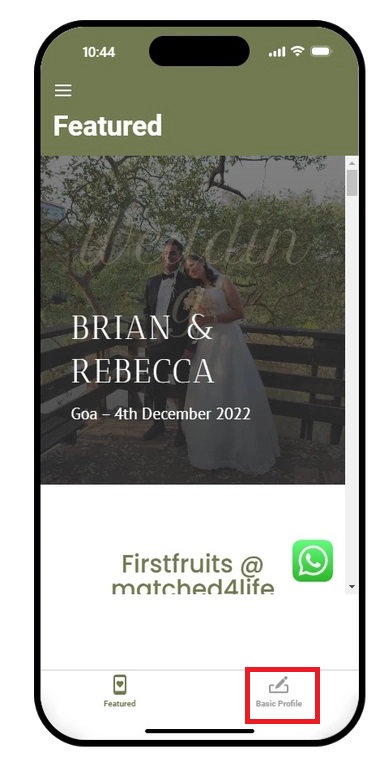
Step 1 B
Once you have logged in, click the “basic profile” icon on the bottom right of your screen.
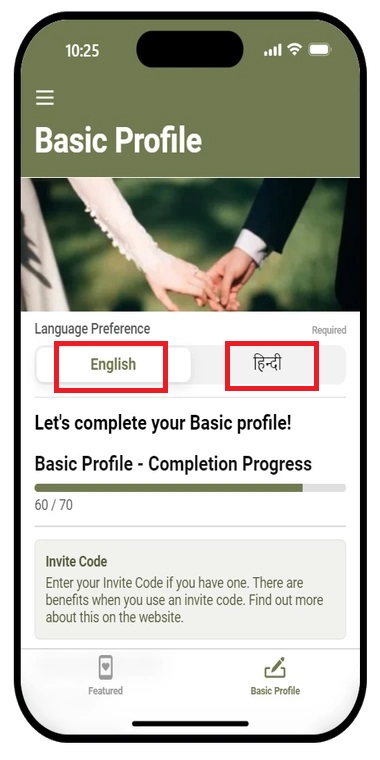
Step 2
Select your preferred language by clicking either English or Hindi.
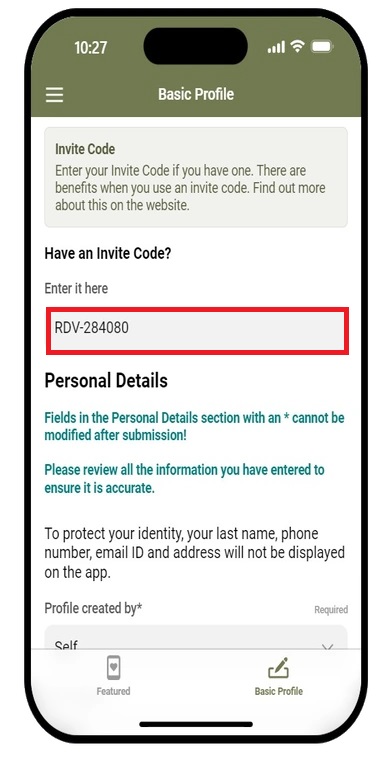
Step 3
If you have an invite code, fill it in here.
Note, it is optional. You can still register without an invite code.
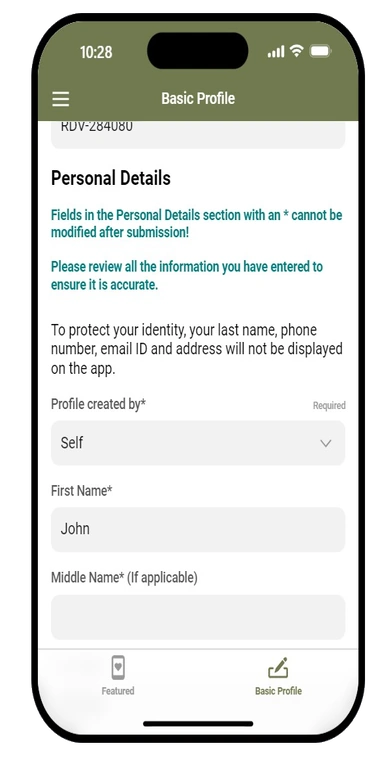
Step 4
The “Personal Details” section will be used as part of your verification so ensure you fill-up the details accurately. You will not be allowed to change any details marked with an * once you submit your profile.
-
Enter your full name
-
From the drop-down menu, select who the profile is created by.
Note: These details will not be viewable to users on the app. It will only be viewable by your pastor who will verify and confirm these details.
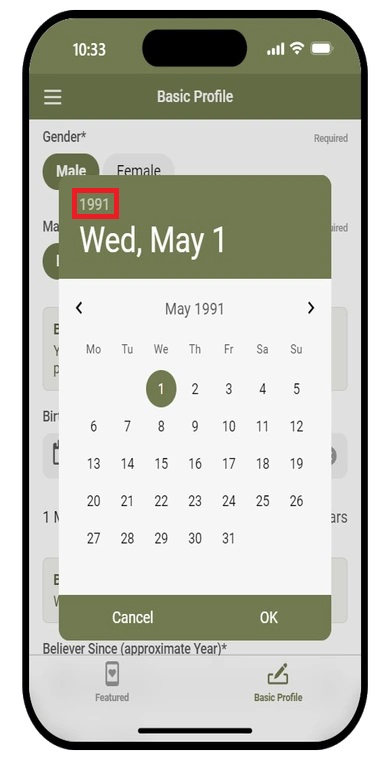
Step 5 A
-
Select your gender
-
Select your marital status
-
Enter your birth date
Note: You can quickly scroll up or down to find your year of birth by clicking the year button.

Step 5 B
- Select your gender
- Select your marital status
- Enter your birth date
Note: You can quickly scroll up or down to find your year of birth by clicking the year button.
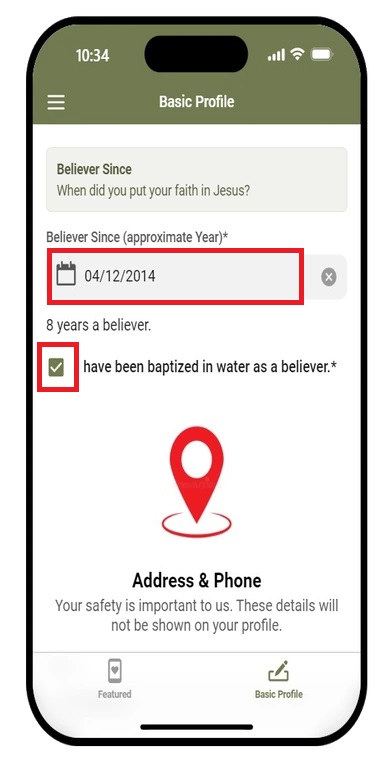
Step 6
-
- Enter the approximate number of years that you have been a believer.
- Tick mark this box to indicate you have been water baptized.
Note: Only tick mark the box if you have been water baptized (full immersion).
Do not tick this box if your baptism was an infant baptism or sprinkling baptism.
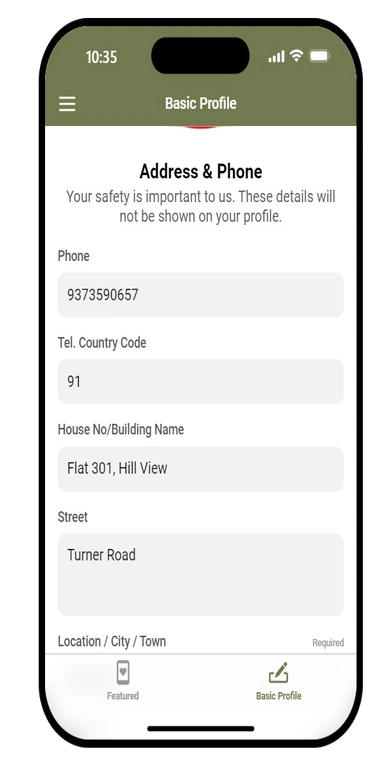
Step 7 A
-
-
Enter your current address. Your address should match the one provided in your address proof.
-
Upload your address proof and ID proof in JPEG or PDF format. Please ensure that your file size is less than 1 mb each.
-
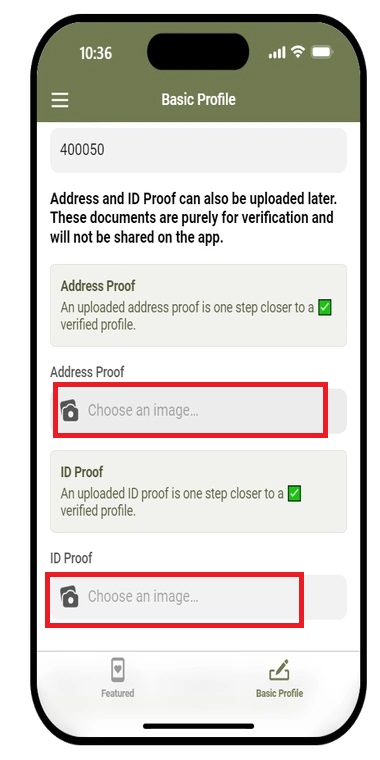
Step 7 B
-
- Enter your current address. Your address should match the one provided in your address proof.
- Upload your address proof and ID proof in JPEG or PDF format. Please ensure that your file size is less than 1 mb each.
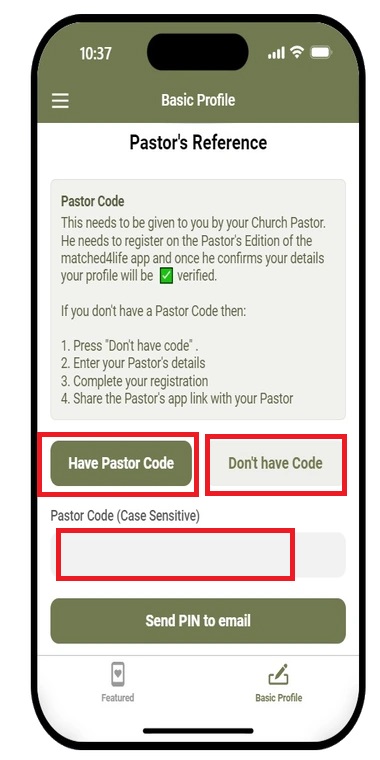
Step 8 A
-
-
If you have a pastor code, click the “have pastor code” button and enter your pastor code. Note: you need to get this code from your pastor. The code is case-sensitive so ensure you enter it correctly.
2. If you don’t have a pastor code, click the “don’t have pastor code” button and enter your pastor’s details. Your pastor will have to register on the Pastor’s version of the app to verify your profile.
-
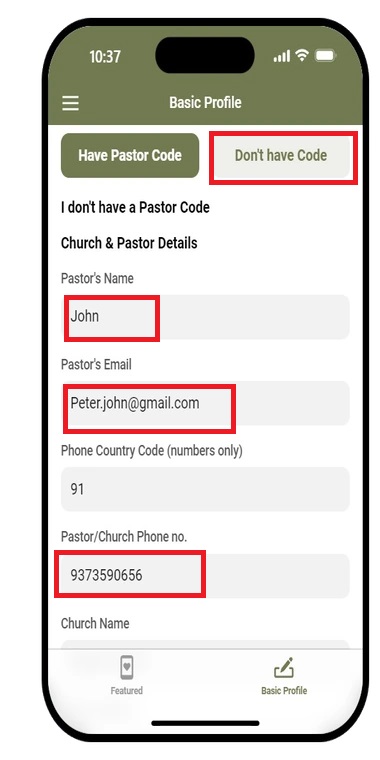
Step 8 B
-
-
If you have a pastor code, click the “have pastor code” button and enter your pastor code. Note: you need to get this code from your pastor. The code is case sensitive so ensure you enter it correctly.
If you don’t have a pastor code, click the “don’t have pastor code” button and enter your pastor’s details. Your pastor will have to register on the Pastor’s version of the app to verify your profile.
-
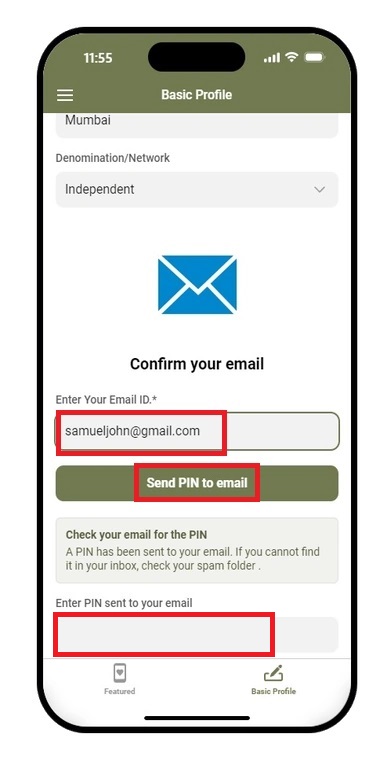
Step 9
-
Enter the same email you used to login
-
Click on the “send PIN to email” button.
-
Go to your email and enter the pin given to confirm your profile.
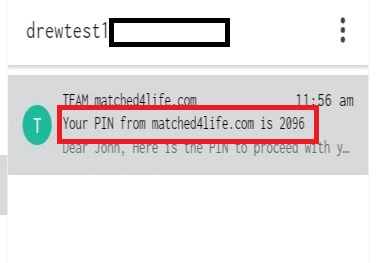
Step 9 B
- Enter the same email you used to login
- Click on the “send PIN to email” button.
- Go to your email and enter the pin given to confirm your profile.
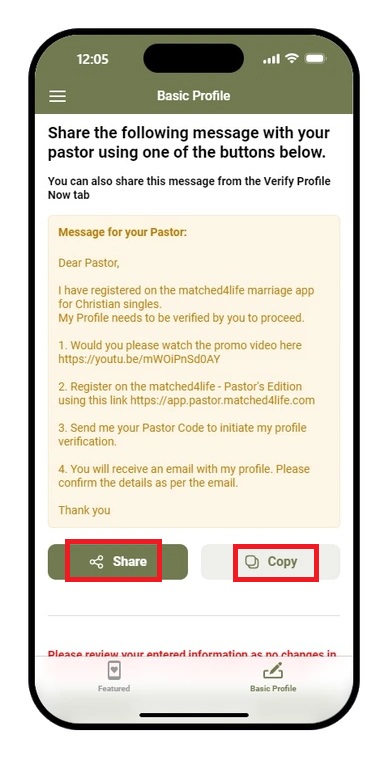
Step 10
This step is only for those who do not have a pastor’s code. If you have a pastor’s code you do not need to do this step.
-
Click on “Dont have code”
-
Enter your pastors details including his phone number and email
-
Enter your church name
-
Enter your email and verify it with the PIN provided.
-
You will receive a message for your pastor.
-
Copy this message using the copy or share button and share it with your pastor.
Note: You need to share this message with your pastor using the share or copy button provided. This will help your pastor create his profile on the pastors version of the matched4life app and then verify your profile.
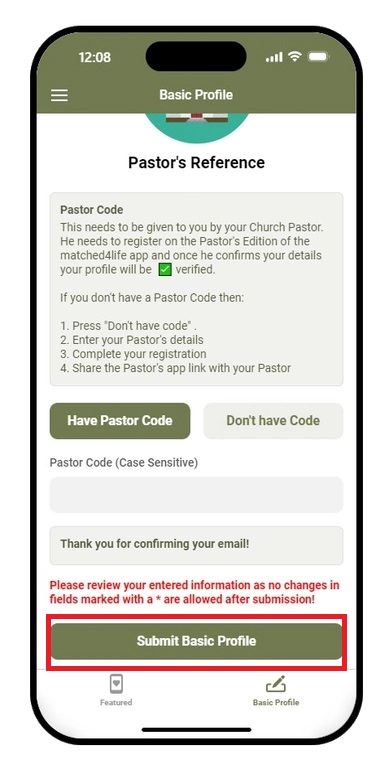
Step 11
Once you have entered the pin from your email, you will see a “Submit Basic Profile” button. Before submitting, make sure you check all the information you have entered as you will not be allowed to change it later on. Once you have checked your information, click on the “Submit Basic Profile” button.